If your children are like most, they can’t wait to explore the internet with all its games, videos, apps, and social sites. Like the real world, the web isn’t always a safe place for children. Start with easy ways to protect them as they play and learn online.
In plain sight
Set up computers in plain view in a central location where you are likely to pass by several times a day. If something doesn’t seem right, you can intervene and counsel your kids as it happens. Knowing that you might see them surfing somewhere they shouldn’t will help keep kids on the right track.
Set and reinforce understandable rules for internet usage and help kids to remember and follow these guidelines. Post rules near the computer and keep a list of approved apps and websites that they are allowed to use.
Share simple habits they can adopt to avoid the wrong people and experiences online. If your kids have email, teach them why it’s important not to open messages from strangers. Emails, as well as texts and posts on social media, can include images, words, links, and attachments that can be harmful.
Teach kids to keep phone numbers, addresses, and personal information to themselves. Stress that they should never go to see anyone they meet online. Make sure they are comfortable coming to you right away with anything that makes them uneasy, including any videos, social media, or messages that include cyber bullying.
A child safe internet at your fingertips
Your internet provider may include or offer parental controls with your existing service in the form of special software or settings. Ask for their assistance in setting up and using these tools before you invest in something more expensive that duplicates what may already be available.
If your child uses Google’s Chrome web browser to surf the internet, you can use Supervised User abilities to block objectionable content. If they use Apple’s Safari web browser, Apple Mac settings offer parental controls as “Restrictions.” You’ll also find safe browsing apps in the iTunes store.
Microsoft offers parental controls for Windows 10 with Internet Explorer and Microsoft Edge web browsers through Microsoft Family at https://account.microsoft.com/family/.
You can also censor the content of internet searches in your search engine of choice. In Bing, set SafeSearch settings to “Strict.” Google’s SafeSearch setting, which can be turned on or off, is the control for its search content.
Facebook and other social media sites have security and privacy settings you can use to keep your kids safe. Be especially aware of settings that make any images or information about your child public or allow strangers to communicate with your children freely.
There’s nothing quite like being there
If you’re uncomfortable letting your children go it alone on the internet, schedule their internet time when you can enjoy it with them.
Happy surfing!